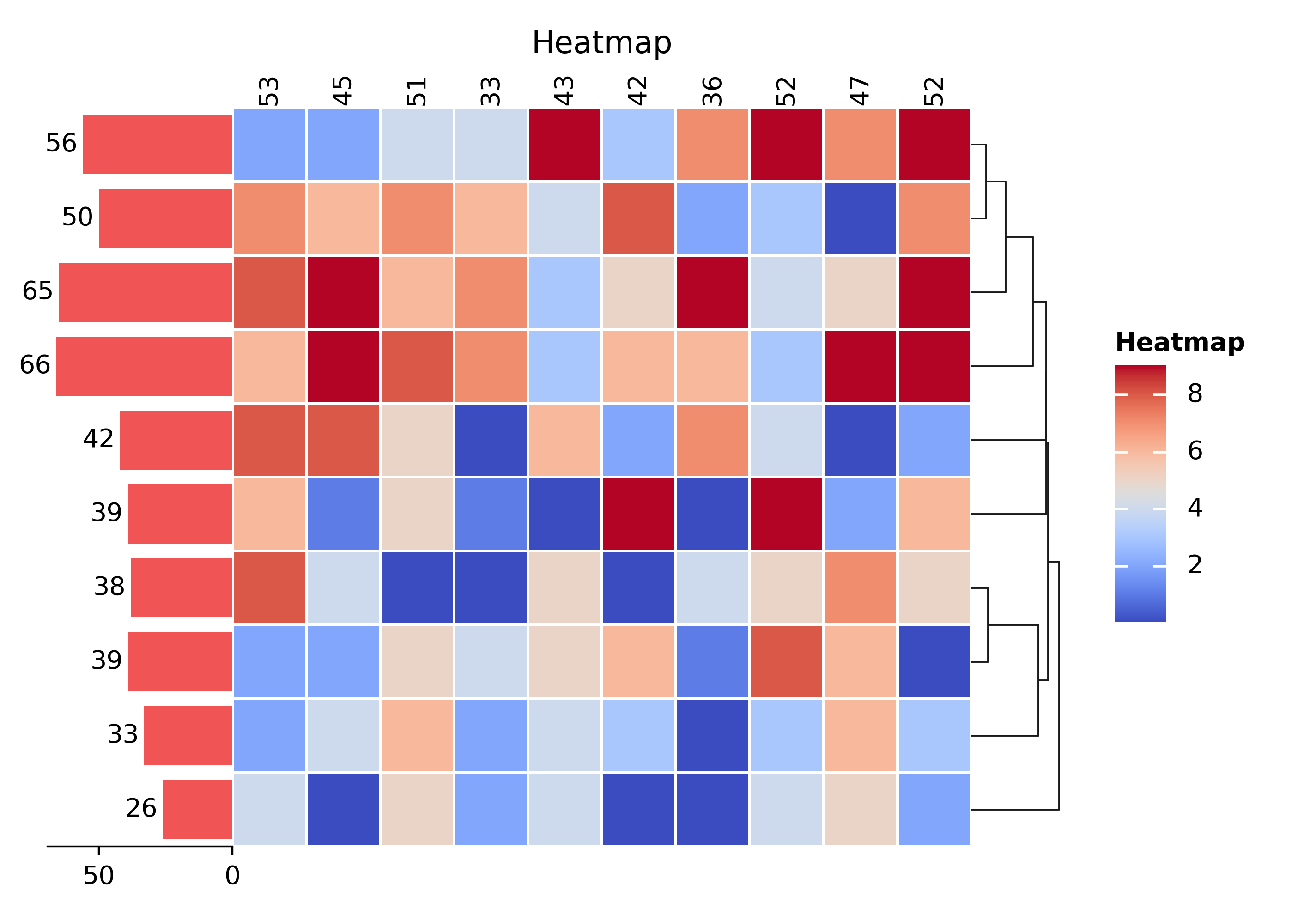import warnings
import marsilea as ma
import marsilea.plotter as mp
import matplotlib.pyplot as plt
import numpy as np
import pandas as pd
# 경고 무시
warnings.filterwarnings("ignore")
np.random.seed(42)Marsilea로 복잡한 시각화 처리하기
1 들어가며
이 튜토리얼은 Python의 기본 지식을 갖고 있고 NumPy와 Matplotlib을 사용하는 방법을 알고 있다고 가정합니다. 특히 Matplotlib에서 Figure 및 Axes의 개념에 대해 알고 있는 것이 좋습니다.
2 기본 개념
Marsilea는 멋진 레이아웃을 손쉽게 만들 수 있는 Python 패키지로 특히 다중 특성 데이터셋을 위해 설계되었습니다. 먼저 간단한 시각화를 만드는 작업부터 알아보겠습니다.
먼저, ClusterBoard를 만듭니다. 이것은 그림을 추가할 수 있는 빈 캔버스로, 높이는 2이고 여백은 0.5로 초기화됩니다. 여백은 시각화가 저장될 때 시각화가 잘릴 것을 방지하기 위해 캔버스 주위에 여백을 유지하는 데 사용될 수 있습니다. Marsilea에서는 지정되지 않은 경우 단위가 인치로 설정됩니다.
그런 다음 add_layer()를 사용하여 캔버스에 바이올린 플롯을 추가합니다. 마지막으로 render()를 호출하여 시각화를 그립니다.
data = np.random.randn(8, 6)
cb = ma.ClusterBoard(data, height=2, margin=0.5)
cb.add_layer(mp.Violin(data, color="#FF6D60"))
cb.render()2.1 그룹화(Grouping)
그룹화(Grouping)를 사용하면 데이터를 그룹으로 분류하고 각 그룹에 대한 시각화를 할 수 있습니다. 우리는 vsplit() 함수를 사용하여 캔버스를 세 그룹으로 나눕니다. labels 매개변수는 각 열에 대한 그룹을 지정합니다. order 매개변수는 플롯에 표시될 그룹의 순서를 지정합니다. 이제 그룹을 시각적으로 더 명확하게 만들기 위해 측면 플롯을 추가해 봅시다. 여기서 spacing은 캔버스 너비의 일부분을 나타냅니다.
2.2 추가 구성 요소로 그룹 주석 달기
우리는 add_top()을 사용하여 캔버스 상단에 Chunk 플롯을 추가합니다. Chunk 플롯은 그룹을 주석 처리하는 데 사용되는 주석 플롯입니다. 추가로 size 및 pad 매개변수를 사용하여 플롯의 크기와 플롯 간의 간격을 조정할 수 있습니다. 단위는 인치입니다.
텍스트를 그리는 Chunk와 같은 플롯의 경우 플롯의 크기가 자동으로 텍스트에 맞게 조정되므로 플롯의 크기를 지정할 필요가 없습니다.
cb.vsplit(labels=["c1", "c1", "c2", "c2", "c3", "c3"], order=["c1", "c2", "c3"], spacing=0.08)
group_labels = mp.Chunk(["c1", "c2", "c3"], ["#FF6D60", "#F7D060", "#F3E99F"])
cb.add_top(group_labels, size=0.2, pad=0.1)
cb.render()2.3 계층적 클러스터링
add_dendrogram()를 사용하여 캔버스 하단에 덴드로그램을 추가합니다. 덴드로그램은 계층적 클러스터링 과정을 기록한 나무 모양의 다이어그램입니다. Marsilea에서는 클러스터링이 히트맵에만 국한되지 않고 다양한 시각화에서 수행될 수 있습니다.
여기서 주목할 점은 그룹의 순서와 그룹 내 순서가 클러스터링 결과에 따라 자동으로 변경된다는 것입니다.
cb.add_dendrogram("bottom", colors="g")
cb.render()2.4 하단 플롯 및 제목 추가
우리는 메인 시각화에 더 많은 플롯을 추가할 수 있습니다. 여기서는 바 플롯을 하단에 추가하고 add_title()을 사용하여 맨 위에 제목을 추가합니다.
cb.add_bottom(ma.plotter.Bar(data, color="#577D86"), size=2, pad=0.1)
cb.add_title(top="My First Marsilea Example")
cb.render()2.5 저장하기
save()를 사용하여 파일로 저장할 수 있습니다.
cb.save("my_first_marsilea_example.png")또는 모든 맷플롯립 그림을 저장하는 방식과 동일하게 저장할 수 있습니다. .figure.로 figure 객체에 액세스할 수 있습니다. 잘려나가는 것을 피하기 위해 bbox_inches="tight" 모드로 저장하는 것이 권장됩니다. 또는 캔버스의 여백을 늘릴 수도 있습니다.
cb.figure.savefig("my_first_marsilea_example.png", bbox_inches="tight")2.6 요약
Marsilea에서 시각화를 제어하는 데 사용할 수 있는 메서드 목록입니다.
- 메인 레이어에 추가:
add_layer() - 측면에 추가:
- 왼쪽:
add_left() - 오른쪽:
add_right() - 위쪽:
add_top() - 아래쪽:
add_bottom()
- 왼쪽:
- 그룹화:
- 수직 그룹화:
hsplit() - 수평 그룹화:
vsplit()
- 수직 그룹화:
- 덴드로그램 추가:
add_dendrogram() - 제목 추가:
add_title() - 범례 추가:
add_legends() - 플롯 저장:
save()
3 SeqLogo
서열을 시각화하는 방법인 SeqLogo 그리기.
from marsilea.plotter import SeqLogo
matrix = pd.DataFrame(data=np.random.randint(1, 10, (4, 12)), index=list("ACGT"))
matrix_, ax = plt.subplots()
colors = {"A": "r", "C": "b", "G": "g", "T": "black"}
SeqLogo(matrix, color_encode=colors).render(ax)4 서열 분석(Sequence Alignment)
4.1 데이터 불러오기
데이터를 불러와서 각 아미노산의 높이를 계산합니다. 관련 정보는 위키를 참조하세요.
from collections import Counter
seq = ma.load_data("seq_align")
seq = seq.iloc[:, 130:175]
collect = []
for _, col in seq.items():
collect.append(Counter(col))
hm = pd.DataFrame(collect)
del hm["-"]
hm = hm.T.fillna(0.0)
hm.columns = seq.columns
hm /= hm.sum(axis=0)
n = hm.shape[1]
s = 20
En = (1 / np.log(2)) * ((s - 1) / (2 * n))
heights = []
for _, col in hm.items():
H = -(np.log2(col) * col).sum()
R = np.log2(20) - (H + En)
heights.append(col * R)
logo = pd.DataFrame(heights).T
logo.head()4.2 색상 팔레트 및 데이터 준비
color_encode = {
"A": "#f76ab4",
"C": "#ff7f00",
"D": "#e41a1c",
"E": "#e41a1c",
"F": "#84380b",
"G": "#f76ab4",
"H": "#3c58e5",
"I": "#12ab0d",
"K": "#3c58e5",
"L": "#12ab0d",
"M": "#12ab0d",
"N": "#972aa8",
"P": "#12ab0d",
"Q": "#972aa8",
"R": "#3c58e5",
"S": "#ff7f00",
"T": "#ff7f00",
"V": "#12ab0d",
"W": "#84380b",
"Y": "#84380b",
"-": "white",
}
max_aa = []
freq = []
for _, col in hm.items():
ix = np.argmax(col)
max_aa.append(hm.index[ix])
freq.append(col[ix])
position = []
mock_ticks = []
for i in seq.columns:
if int(i) % 10 == 0:
position.append(i)
mock_ticks.append("^")
else:
position.append("")
mock_ticks.append("")
print(position)4.3 시각화
height = 2
width = height * seq.shape[1] / seq.shape[0]
ch = ma.CatHeatmap(seq.to_numpy(), palette=color_encode, height=height, width=width)
ch.add_layer(ma.plotter.TextMesh(seq.to_numpy()))
ch.add_top(ma.plotter.SeqLogo(logo, color_encode=color_encode), pad=0.1, size=2)
ch.add_left(ma.plotter.Labels(seq.index), pad=0.1)
ch.add_bottom(ma.plotter.Labels(mock_ticks, rotation=0), pad=0.1)
ch.add_bottom(ma.plotter.Labels(position, rotation=0))
ch.add_bottom(
ma.plotter.Numbers(freq, width=0.9, color="#FFB11B", show_value=False),
name="freq_bar",
size=2,
)
ch.add_bottom(ma.plotter.Labels(max_aa, rotation=0), pad=0.1)
ch.render()
ch.get_ax("freq_bar").set_axis_off()5 레 미제라블 아크 다이어그램
이 예제에서는 네트워크 데이터로 아크 다이어그램을 만드는 방법을 보여줍니다.
5.1 데이터 불러오기
data = ma.load_data("les_miserables")
nodes = data["nodes"]
links = data["links"]
sizes = nodes["value"].to_numpy().reshape(1, -1)
colors = nodes["group"].to_numpy().reshape(1, -1)
data5.2 아크 다이어그램 그리기
palette = {
0: "#3C486B",
1: "#F0F0F0",
2: "#F9D949",
3: "#F45050",
4: "#F2E3DB",
5: "#41644A",
6: "#E86A33",
7: "#009FBD",
8: "#77037B",
9: "#4F4557",
10: "#B0DAFF",
}
link_colors = [palette[nodes.iloc[i].group] for i in links["source"]]
height = 0.5
width = height * len(nodes) / 3
sh = ma.SizedHeatmap(
sizes,
colors,
palette=palette,
sizes=(10, 200),
frameon=False,
height=height,
width=width,
)
sh.add_bottom(mp.Labels(nodes["name"], fontsize=8))
arc = mp.Arc(nodes.index, links.to_numpy(), colors=link_colors, lw=0.5, alpha=0.5)
sh.add_top(arc, size=3)
sh.add_title(top="Character relationships in Les Miserables", align="right", fontstyle="italic")
sh.render()6 마우스 배아(Mouse Embryo)
마우스 배아의 세포 지도를 그리는 방법입니다.
6.1 데이터셋 불러오기 및 전처리
from legendkit import cat_legend
from matplotlib.colors import LinearSegmentedColormap
embryo = ma.load_data("mouse_embryo")
xmax = embryo["cell_x"].max()
ymax = embryo["cell_y"].max()
xstart, xend = -xmax * 0.05, xmax * 1.05
ystart, yend = -ymax * 0.05, ymax * 1.05
xrange = np.linspace(xstart, xend, 200)
yrange = np.linspace(ystart, yend, 200)
xmid = (xrange[1:] + xrange[:-1]) / 2
ymid = (yrange[1:] + yrange[:-1]) / 2
def get_xy_hist(ct):
x = embryo[embryo["cell_type"] == ct]["cell_x"].to_numpy()
y = embryo[embryo["cell_type"] == ct]["cell_y"].to_numpy()
xhist, _ = np.histogram(x, bins=xrange)
yhist, _ = np.histogram(y, bins=yrange)
return xhist, yhist
embryo각 세포 유형에 대한 색상을 지정하고 시각화합니다.
colormap = {
"Cavity": "#6d32e6",
"Brain": "#bf024f",
"Meninges": "#d147a3",
"Choroid plexus": "#b3a726",
"Cartilage primordium": "#103a14",
"Jaw and tooth": "#ef833a",
"Connective tissue": "#b38b5c",
"Epidermis": "#35586d",
"Lung primordium": "#3cb44b",
"Sympathetic nerve": "#dfdce0",
"Liver": "#bd3add",
"Mucosal epithelium": "#0bd3b1",
"GI tract": "#ff4374",
"Mesentery": "#b74c11",
"Dorsal root ganglion": "#036df4",
"Muscle": "#dd7936",
"Mesothelium": "#5c5ca6",
"Blood vessel": "#be9b72",
"Urogenital ridge": "#d3245a",
"Heart": "#03fff4",
"Pancreas": "#f062f9",
"Kidney": "#62cfe8",
"Ovary": "#c923b1",
}
width = 5
height = width * (yend - ystart) / (xend - xstart)
b = ma.WhiteBoard(height=height, width=width)
cell_types = ["Brain", "Cartilage primordium", "Liver", "Heart", "GI tract"]
for n in cell_types:
b.add_canvas("bottom", size=0.2, pad=0.1, name=f"{n}-x")
b.add_canvas("right", size=0.2, pad=0.1, name=f"{n}-y")
b.render()
# Draw cell
ax = b.get_main_ax()
points = ax.scatter(embryo["cell_x"], embryo["cell_y"], s=1, c=embryo["colors"])
points.set_rasterized(True)
ax.set_xlim(xstart, xend)
ax.set_ylim(ystart, yend)
ax.set_title("Mouse Embryo E12.5")
ax.set_axis_off()
colors = list(colormap.values())
labels = list(colormap.keys())
cat_legend(colors=colors, labels=labels, ax=ax, loc="out left center", fontsize=10)
for n in cell_types:
xh, yh = get_xy_hist(n)
cmap = LinearSegmentedColormap.from_list(n, ["white", colormap[n]])
x_ax = b.get_ax(f"{n}-x")
x_ax.pcolormesh(xh.reshape(1, -1), cmap=cmap)
x_ax.set_axis_off()
x_ax.text(0, 0.5, n, va="center", ha="right", transform=x_ax.transAxes)
y_ax = b.get_ax(f"{n}-y")
y_ax.pcolormesh(yh.reshape(-1, 1), cmap=cmap)
y_ax.set_axis_off()
y_ax.text(0.5, 0, n, va="top", ha="center", rotation=90, transform=y_ax.transAxes)7 Single-cell RNA-seq 시각화
pbmc3k 데이터를 가지고 간단한 시각화를 해봅니다.
from matplotlib.colors import Normalize
from sklearn.preprocessing import normalize
pbmc3k = ma.load_data("pbmc3k")
exp = pbmc3k["exp"]
pct_cells = pbmc3k["pct_cells"]
count = pbmc3k["count"]
matrix = normalize(exp.to_numpy(), axis=0)
cell_cat = [
"Lymphoid",
"Myeloid",
"Lymphoid",
"Lymphoid",
"Lymphoid",
"Myeloid",
"Myeloid",
"Myeloid",
]
cell_names = [
"CD4 T",
"CD14\nMonocytes",
"B",
"CD8 T",
"NK",
"FCGR3A\nMonocytes",
"Dendritic",
"Megakaryocytes",
]
pct_cells# Make plots
cells_proportion = mp.SizedMesh(
pct_cells,
size_norm=Normalize(vmin=0, vmax=100),
color="none",
edgecolor="#6E75A4",
linewidth=2,
sizes=(1, 600),
size_legend_kws={"title": "% of cells", "show_at": [0.3, 0.5, 0.8, 1]},
)
mark_high = mp.MarkerMesh(matrix > 0.7, color="yellow", label="High")
cell_count = mp.Numbers(count["Value"], color="#fac858", label="Cell Count")
cell_exp = mp.Violin(exp, label="Expression", linewidth=0, color="#ee6666", density_norm="count")
cell_types = mp.Labels(cell_names, align="center")
gene_names = mp.Labels(exp.columns)
# Group plots together
h = ma.Heatmap(matrix, cmap="Reds", label="Normalized\nExpression", width=4.5, height=5.5)
h.add_layer(cells_proportion)
# h.add_layer(mark_high)
h.add_right(cell_count, pad=0.1, size=0.7)
h.add_top(cell_exp, pad=0.1, size=0.75, name="exp")
h.add_left(cell_types)
h.add_bottom(gene_names)
h.hsplit(labels=cell_cat, order=["Lymphoid", "Myeloid"])
h.add_left(mp.Chunk(["Lymphoid", "Myeloid"], ["#33A6B8", "#B481BB"]), pad=0.05)
h.add_dendrogram("left", colors=["#33A6B8", "#B481BB"])
h.add_dendrogram("bottom")
h.add_legends("right", align_stacks="center", align_legends="top", pad=0.2)
h.set_margin(0.2)
h.render()8 나가며
Marsilea는 Matplotlib을 기반으로 복잡하고 다양한 시각화를 할 수 있는 편리한 API를 제공합니다. 그러나 아직 베타 단계(현재 버전은 0.3.5)임으로 여기서 사용된 API가 변경되거나 알수없는 버그가 발생할 수 있습니다.